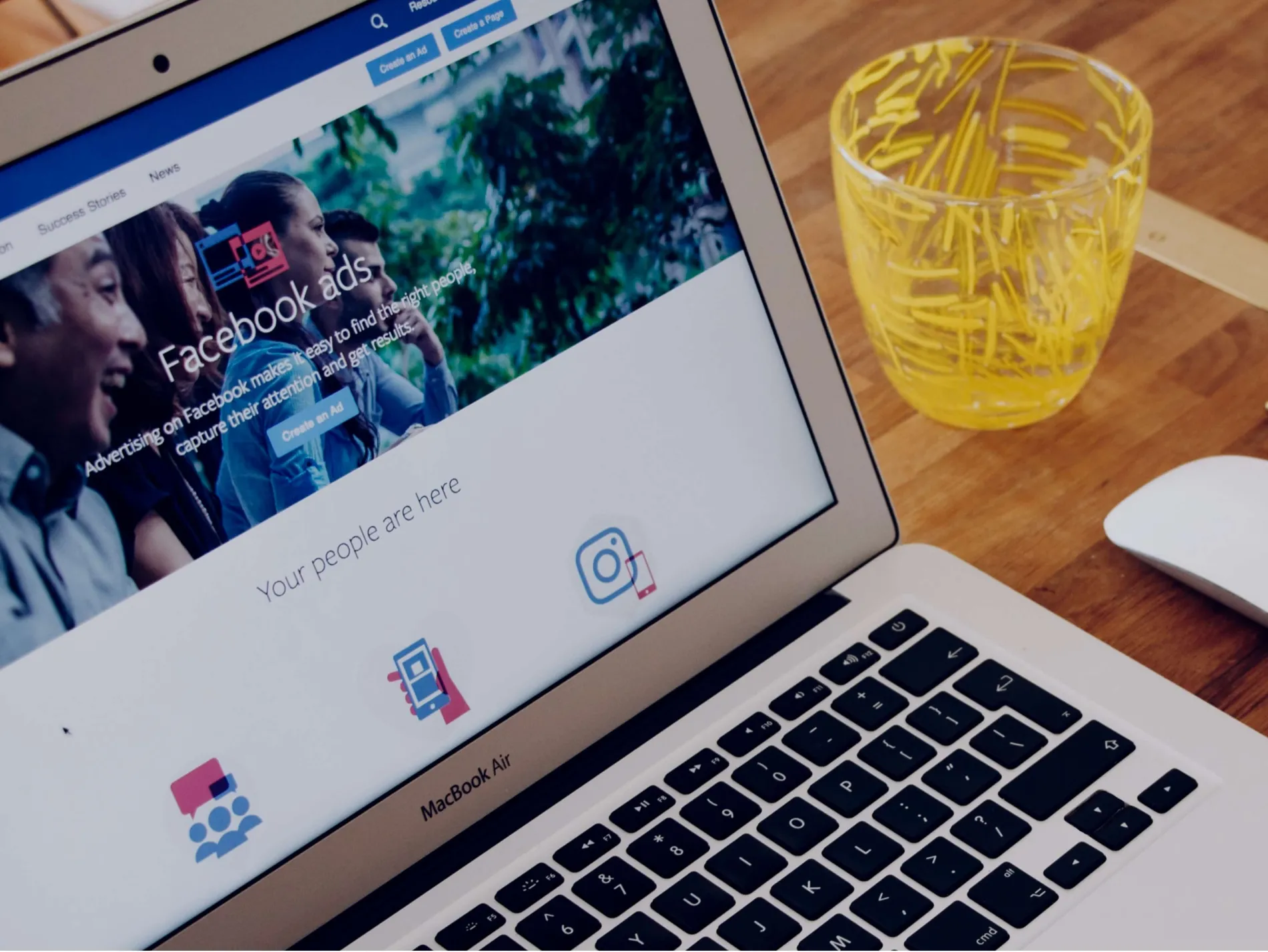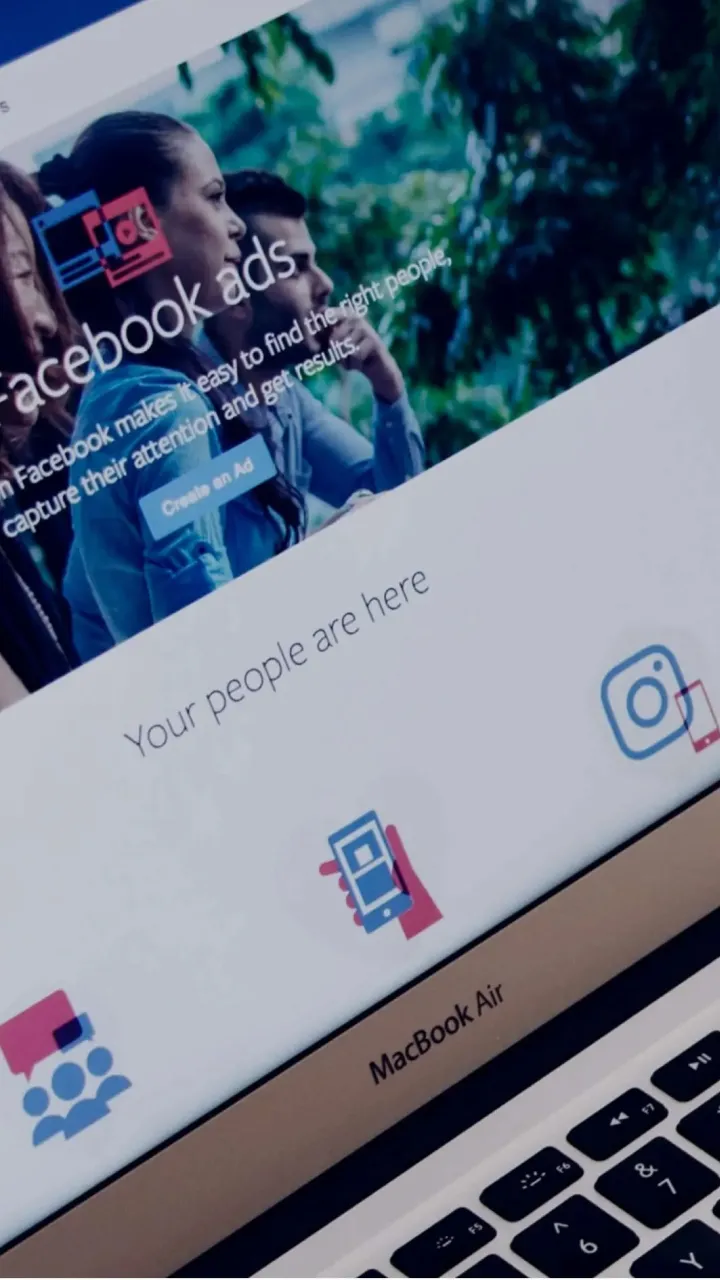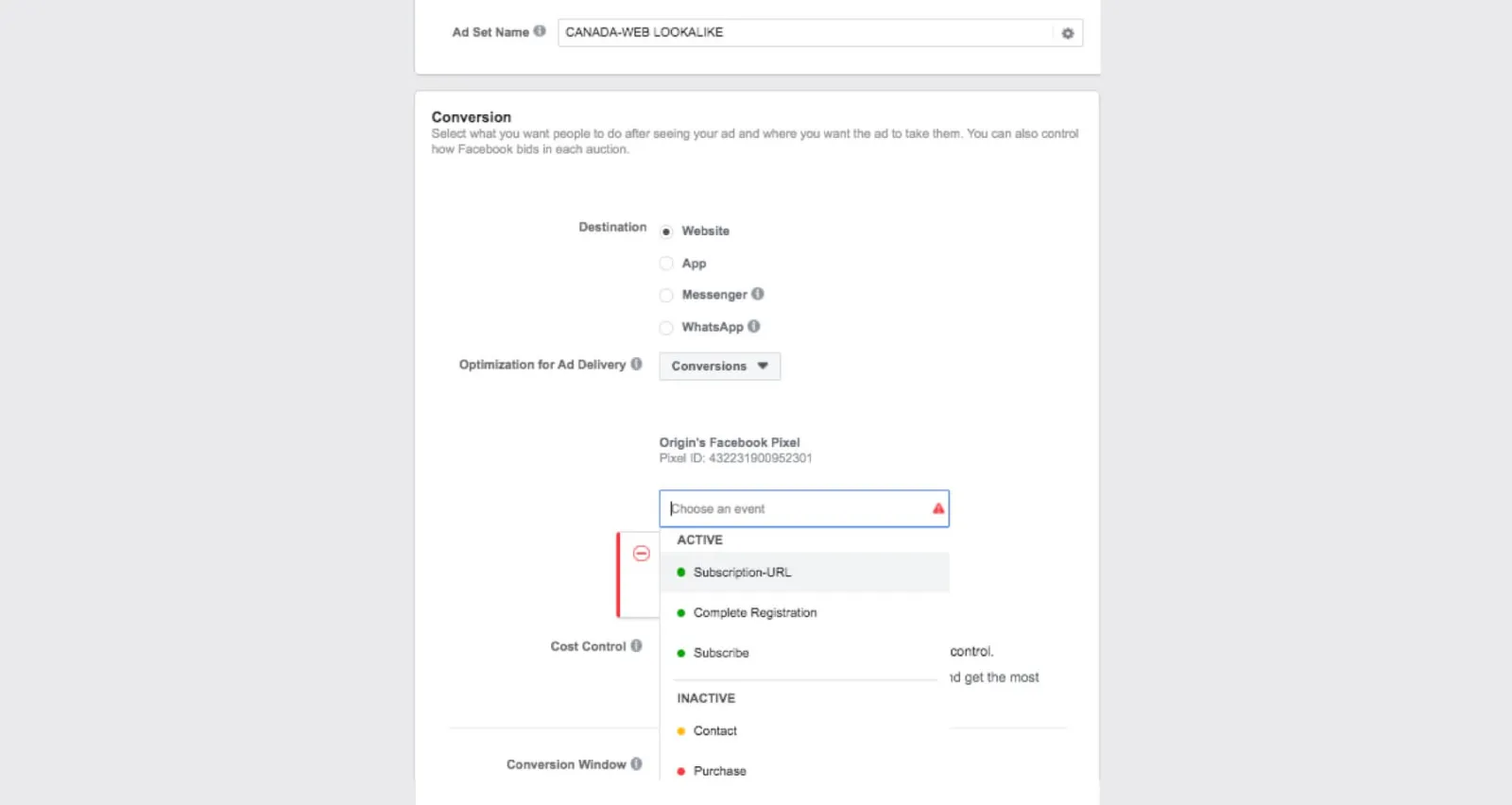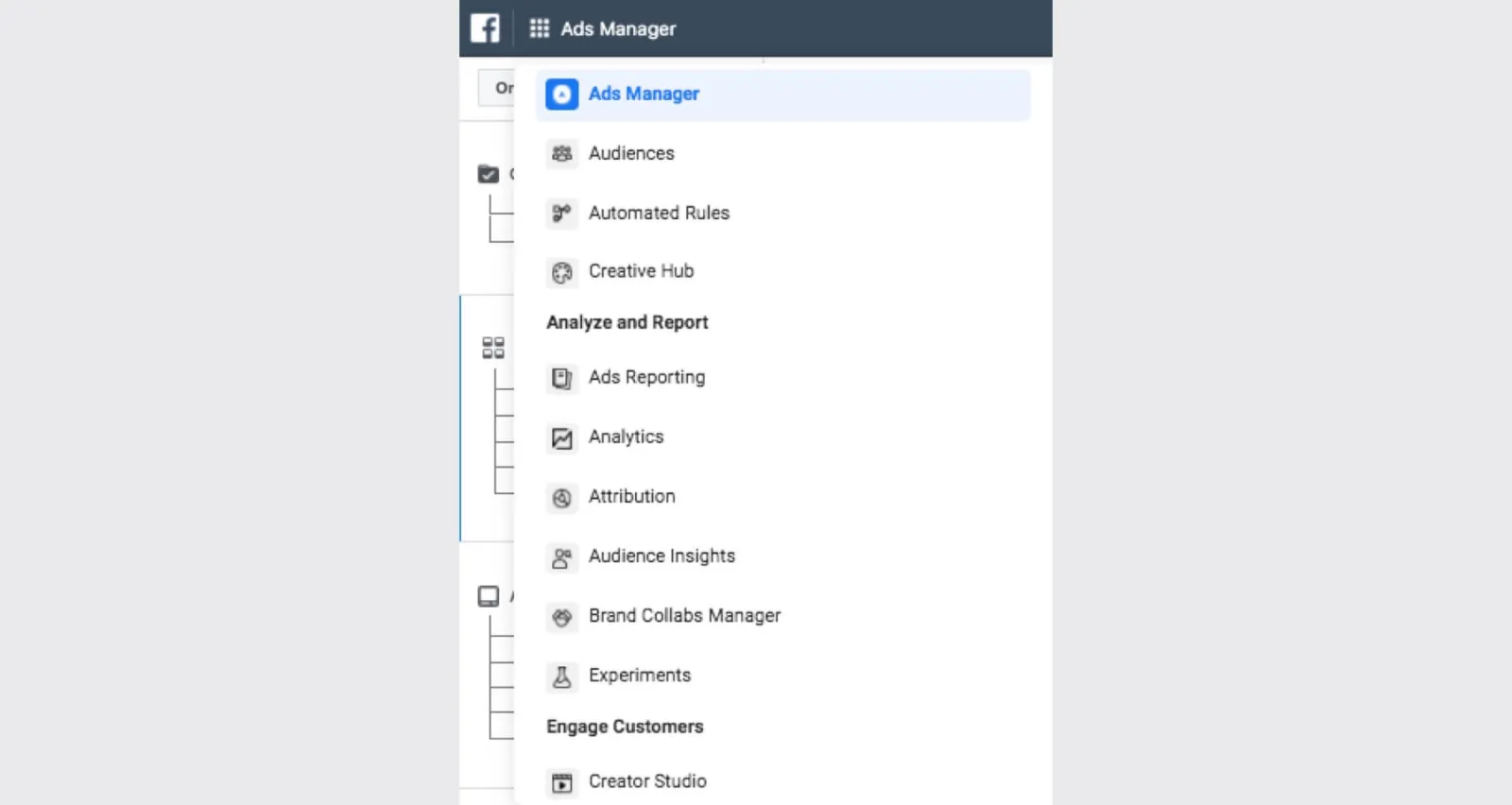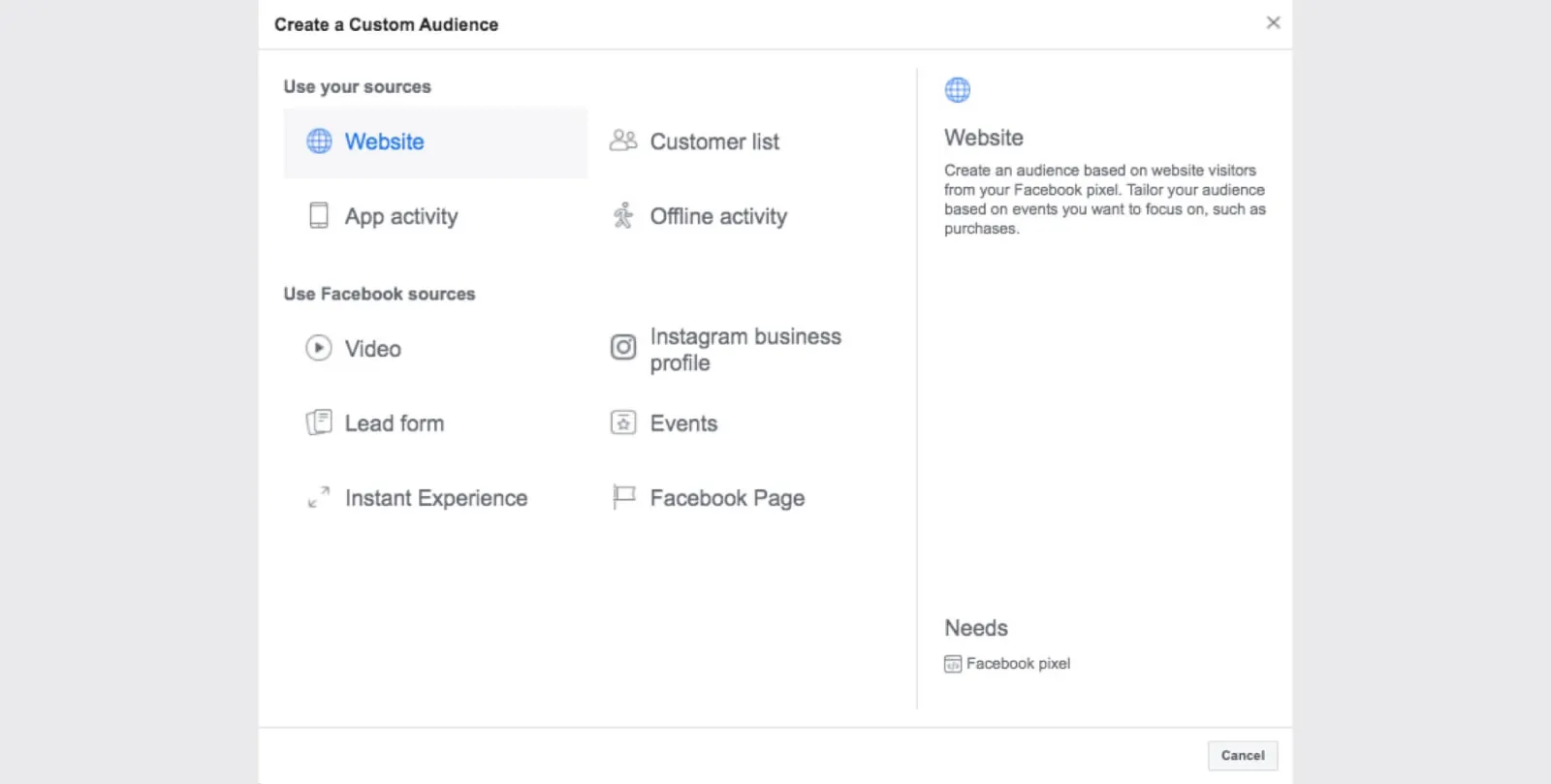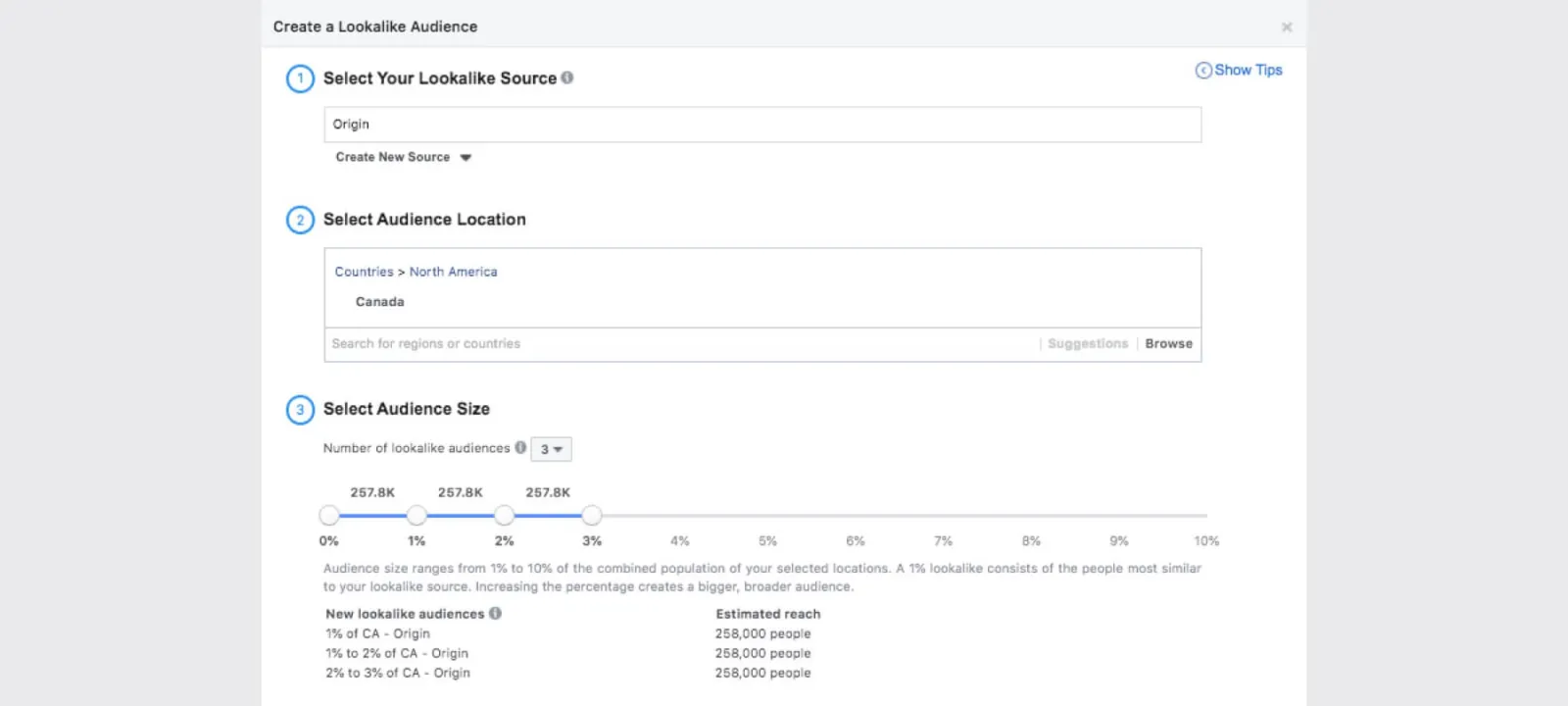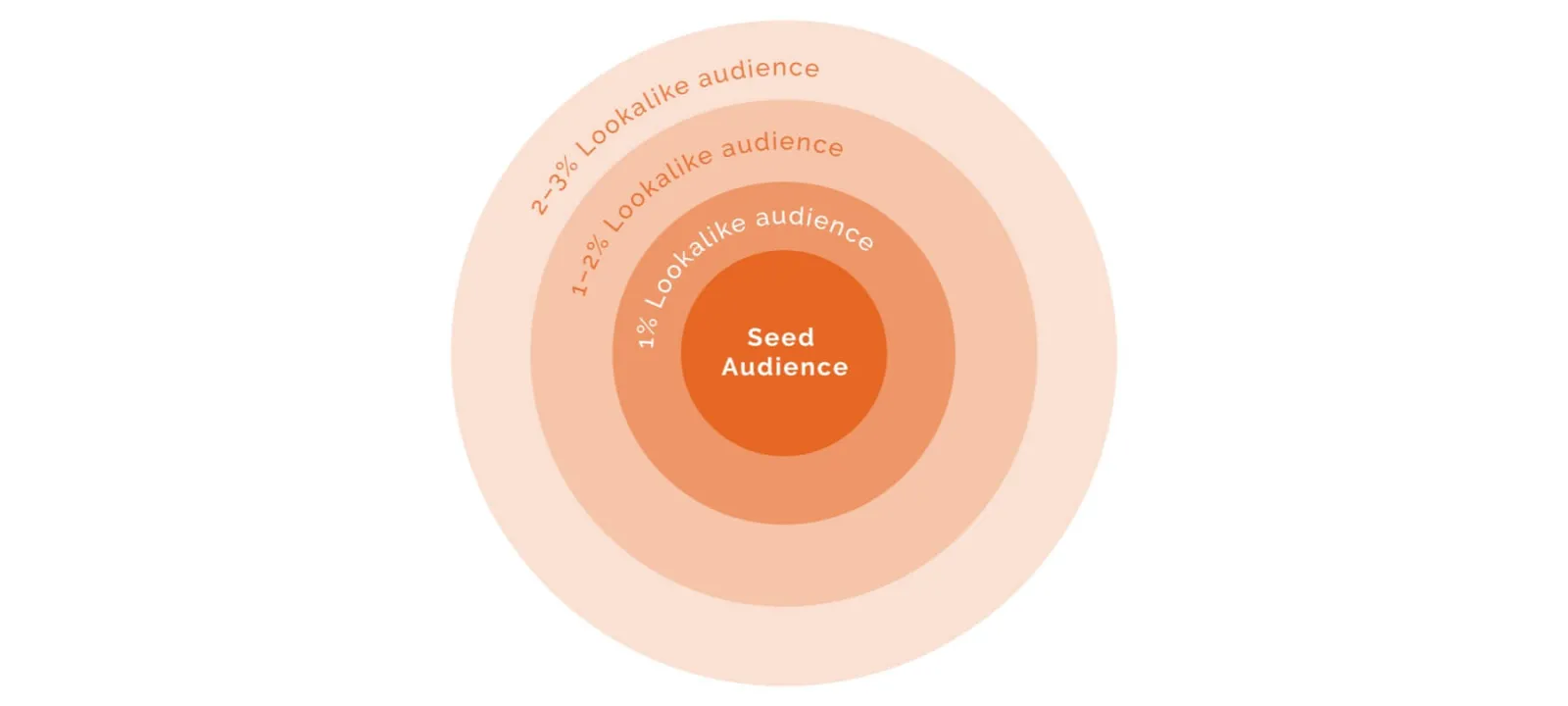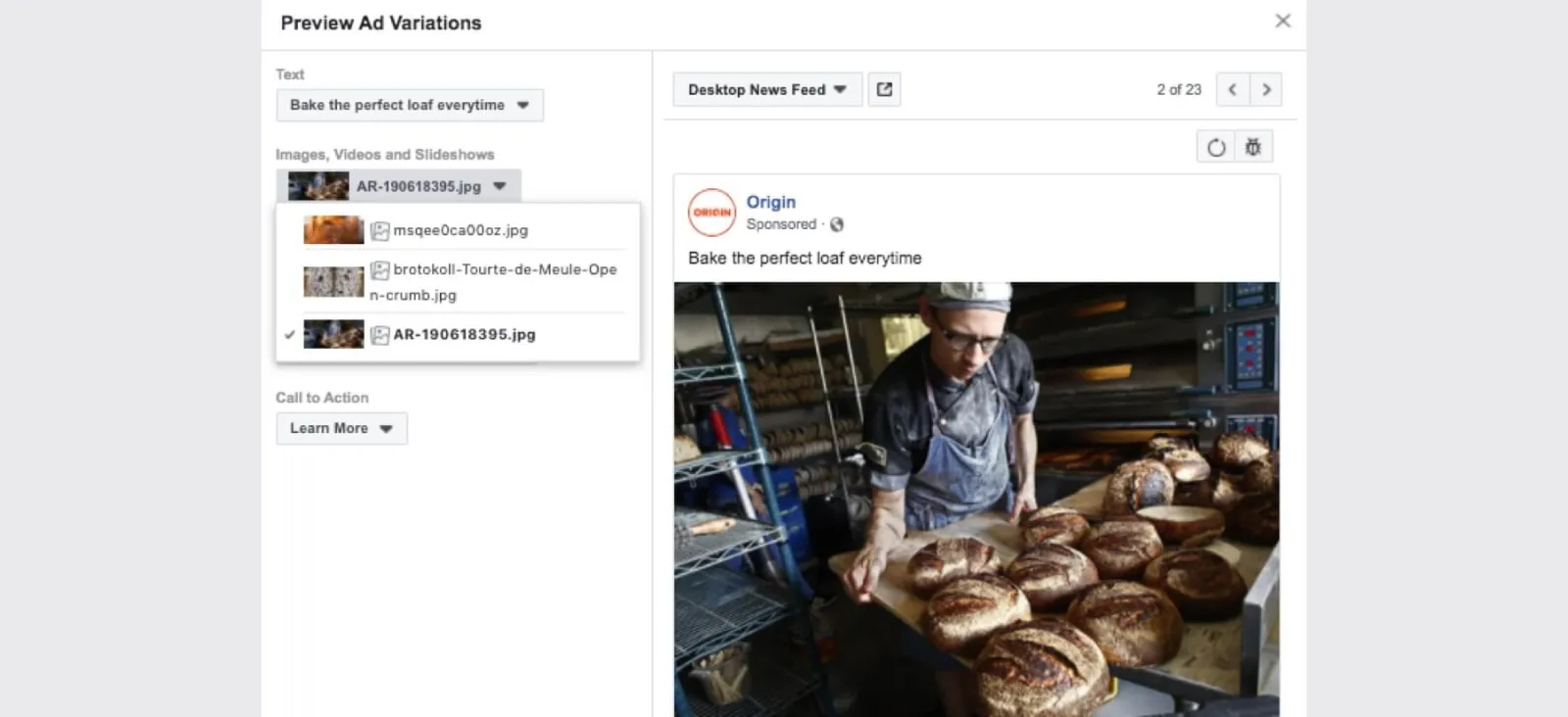Facebook ads 101 part 2: Down the rabbit hole we go
In part two of our Facebook ads guide we go beyond traffic. Follow along as we set up a campaign optimized for conversions or purchases, leverage the awesome power of the Facebook Pixel, and explore methods for testing and optimizing creative. Let’s get to it. We wouldn’t want to be late.
Welcome to part two of our guide to Facebook ads. In part one we set up a simple campaign to generate traffic. Now let’s build on what we’ve learned and take your Facebook ad buying skills to the next level. Put on that shiny new media buyer hat and let’s pursue the white rabbit to the wonderful world of algorithms and optimization.
Campaign Creation for Conversions
For this example, we will build a campaign set up to optimize for conversions on your website. As we go through the campaign creation process we’ll take a closer look at the features that are going to set us up for success.
Once again we’re gonna set up a couple assumptions here to keep us on track and streamline the campaign creation process a bit.
- You’ve had the Facebook Pixel installed since we last spoke
- Your website has a purchase event
- The business goal is to increase the number of purchases
Open up ads manager and hit create. Under the Conversion column there are a few options. The option you select is going to depend on your objective and the level of familiarity you have with the Facebook Pixel.
Catalog sales is a great option for e-commerce and unlocks some very powerful features. However, you will need to know how to create a catalogue either manually or with the help of the Facebook Pixel.
Conversions are more flexible and can be manually defined by actions on site, purchases and other parameters. Or are automatically defined by the Pixel, which is sweet. For our example we’re going to select Conversions. Enable Campaign Budget Optimization (CBO) and set the lifetime budget. We want to get the most results for the lowest cost, so we'll select Lowest cost as our strategy.
Ad Set Creation
Facebook’s guided creation will then take you to Ad Set creation. This is where things start to get interesting. Depending on the type of site you have and how it’s set up there could be a number of different things that pop up. At this stage we need to define our conversion.
But first, the power of the Pixel. Ok, what the heck is the Pixel? Why is it so powerful? And why does it keep coming up? The Pixel is a snippet of code that lives on your website. It allows your website to communicate with the Facebook Ads platform. The Pixel records information about how users interact with your site and sends that information back to the ad platform. Information like page views, product views, add-to-cart events, user demographics, conversion events, and e-commerce data.
Select or Define a conversion
Chances are the Pixel will have come up with a few common conversions without you needing to manually do so. The PIxel is really good at identifying code on your site that correlates to common conversions like: view content, add to cart, initiate checkout, and purchase. It’s even better at doing this on e-commerce sites, like Shopify, that are designed to play nice with the Pixel. So when you go to choose the event you want to define as a conversion it may already be there.
In this case we want our audience to make a purchase so select purchase.
Not seeing a purchase conversion? You can create custom conversions based on rules you define. Making a custom conversion is pretty straight forward, but there are a lot of nuances related to your website setup that might need some extra steps. Things like how you handle payments and whether or not you use a thank you page after a purchase is complete will affect how this gets set up. There are a lot of resources online to guide you through this. Or bug your developer. Just make sure you approach them with caution, coffee and cookies.
Dynamic Creative
This time we are going to enable Dynamic Creative. Dynamic Creative allows us to perform dynamic creative testing. It’s another way we can let the algorithm do some of the heavy lifting. We’ll circle back on this when we get into ad creation.
Audience
Since we’ve had the pixel on our site collecting heaps of data, we’re going to build our audience in a different way than last time. We’re going to create a Lookalike Audience. Lookalike Audiences are one of the best ways you can create audiences on Facebook. It creates audiences based on people who have already interacted with your Facebook page or website. Facebook then looks for people who have similar interests, browsing behaviour, or signals that indicate they are likely to convert on your website.
Under the Ads Manager menu select Audiences. We’re going to call on the power of the Pixel once again. We’re going to assume your Pixel is tracking purchase events here to simplify things. If your Pixel is not recording purchase conversions, this is something you will want to get sorted out pretty quick. Tracking conversions and revenue with your Pixel unlocks some very powerful tools that will increase the efficiency of your ad account.
Click Create Audience > Custom Audience > Use your sources Website
You should see a menu that looks like this:
Select Purchase under the drop down where it says All website visitors.
*If you don’t have purchase conversions set up you won't see it here. You can still create a Lookalike audience from All website visitors or visitors from specific web pages. This will be a warmer audience than simply creating an interest based audience like we did in part one.
Give your audience a name (remember to keep it short and meaningful) and hit Create Audience. We have just created the seed of our Lookalike Audience. To make a retargeting audience, use the same steps but select users who visited a specific page or who took an action that you feel warrants adding them to a retargeting audience. Next you’ll get the option to create a Lookalike audience.
Select your Lookalike Source. This will be the audience we just created. Select the location your business operates in and then audience size and number of audiences. I always create multiple audiences at different sizes.
The audience at 1% represents the audience that is most similar to your seed audience and therefore most likely to convert at a lower cost. However there are a limited number of those low cost conversions. The audiences further out are still interested in similar products so it’s worth it to bring them to the site.
With our campaign set up with CBO (just a heads up this will become the only option available soon) you can experiment with each of these audiences in separate Ad Sets to test them against each other. You’ll find your Lookalike Audiences under
With our campaign set up with CBO (just a heads up this will become the only option available soon) you can experiment with each of these audiences in separate Ad Sets to test them against each other. You’ll find your Lookalike Audiences under Saved Audience when you’re setting up your Ad Sets.
Dynamic Creative
With Dynamic Creative you’ll only have one ad per Ad Set. However, that single ad can test 10 images, 5 Primary text variations, 5 Headlines, and 5 Descriptions simultaneously. The really interesting thing is that once you’ve added your variables Facebook will start predicting which combinations work best for specific audiences before the ads are even served.
Once the ads have been running and collected some data you can check out the breakdown of how each component of your Dynamic Creative is performing.
Bring home the bacon (or bread)
We’ve provided you with a fairly simple recipe for success on Facebook Ad. Now it’s time to experiment. There are a lot of different ways to set up a Facebook Ad account and that setup is going to mostly depend on your objective, the type of business you have and the way your website is set up.
As you travel along your programmatic media buying journey remember:
- Stay curious
- Ask for help
- Use automation to your advantage.
- Let the algorithm do the heavy lifting
The beauty of Facebook is that it can predict and manage budgets and creative faster and more effectively than any person. But it’s only as good as the information it’s given. Using automation and leveraging Facebook’s algorithm frees up time so you can focus on creative testing, developing a kick-ass web experience, and other projects that move the needle for your business.